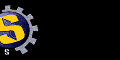|
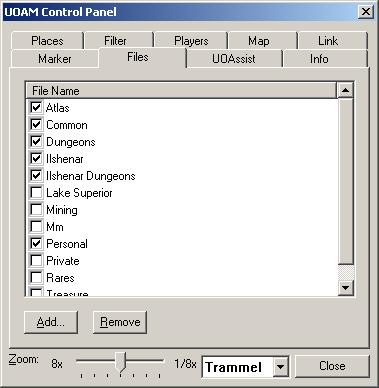
The files pane is where you manage the files where the places are stored.
Files are stored in the same directory as UOAM.EXE and they end in the
.MAP extension.
All of the .MAP files in your UOAM directory are shown in this list.
Files with a check mark beside them have been loaded into UOAM.
You can load or unload a set of places just by checking or unchecking the box
beside its file.
The buttons allow you to manage the files in this list.
The buttons are:
Add - brings up a simple dialog that allows you to add a file to
the files list. If you enter the name of a file that does not exist, UOAM
will create the file for you when it becomes necessary. If you enter in
the name of an existing file, UOAM will load all the places from that file
and add them to your places list. You do not need to enter the .MAP extension
in this dialog.
Files may also be added by dragging them and dropping
them onto any UOAM window. See the FAQ for a detailed description of .MAP
files.
Remove - unloads the selected files and removes them from your UOAM
directory.
WARNING! If you remove a file it is gone. If you just want to unload a
file, clear the checkbox beside it DO NOT REMOVE IT! If you have
accidentally removed a file then read
this.
At the bottom of this and every control pane is a zoom slider
which adjusts the zoom level of the map and a world slider that
tells UOAM whether it should display locations pertaining to Felucca or
Trammel.
|