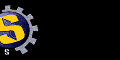Configuring UO Auto-Map for Optimal Performance
If you have the time and you are at all concerned about performance, I
strongly recommend that you read this section carefully.
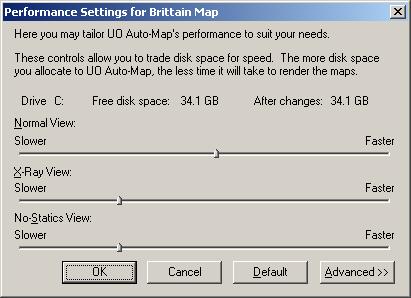
Where To Find These Dialogs
There are three performance dialogs available from the main menu by
selecting "Felucca Map Performance Settings", "Trammel Map Performance
Settings" or "Ilshenar Map Performance Settings" under the "Map" menu.
(Note that the main menu is only available when UOAM is not operating in
topmost mode. Double-click on the map to toggle topmost mode on or off.)
One or more of these dialogs will also appear the first time you run UOAM
and any time the date stamp on one of the UO map files (see below)
changes.
What They Do
UO's Britannia map is huge (6144 x 4096 tiles to be exact; the Ilshenar
map is much smaller: only 2304 x 1600 tiles) and processing all of that
data on the fly can seriously tax all but the fastest of systems. This
dialog allows you to save processing time by performing it up front and
saving the results on your hard drive.
UO Auto-Map can generate three distinct types of maps (or views) from UO's
raw map data: the normal view that you are accustomed to seeing on
your radar display, the X-ray view which shows static objects
inside buildings and under ground, and the no-statics view which
shows the basic map without overlaying any of the static objects. In
addition, each of these views can be drawn at a number of different zoom
levels.
The three sliders on these dialogs determine how fast UOAM will be able to
draw each of these types of maps at the varying zoom levels. As a slider
moves to the right, UOAM will operate more efficiently over a wider range
of zoom levels. However, in order to achieve that, it will require an
increasing amount of disk space.
By clicking on the "Advanced" button, you can see a list of the data files
UOAM is capable of generating and what they are used for; and you can see
exactly how moving the sliders determines which files will be generated.
You can also override the action of the sliders by directly checking the
files you want to have generated and unchecking the files you don't think
you need.
Pressing OK will generate any new files that need to be created, and will
delete any files that are no longer needed.
Be warned that generating these files is a slow process. It may take as
much as fifteen minutes or more to generate all of these files on a
slow system so you should be prepared to wait a while if you have asked
UOAM to generate any of these files. (Ilshenar's map being so much
smaller takes quite a bit less time to process.) You should also be aware
that it is faster to generate them all at once than it is to
generate them separately so it is in your best interest to know what you
want before you push that OK button.
About the Data Files
To generate the map, UOAM uses the map files that came on your UO CD-ROM:
MAP0.MUL, RADARCOL.MUL, STAIDX0.MUL, and STATICS0.MUL (MAP2.MUL,
RADARCOL.MUL, STAIDX2.MUL and STATICS2.MUL for Ilshenar). In addition
there is a set of map files that contain data unique to each facet. These
files all begin with MAPDIF or STADIF and end in .MUL.
UOAM can also generate and use a set of bitmaps that enable it to generate
the map much faster, particularly at higher zoom levels.
Here are tables showing the set of bitmaps UOAM can generate and which
views they may be used for:
Felucca:
|
all zoom levels |
1/2 zoom or lower |
1/4 zoom or lower |
1/8 zoom |
| Normal View |
MAP0-1.BMP |
MAP0-2.BMP |
MAP0-4.BMP |
MAP0-8.BMP |
| X-Ray View |
MAP0-X1.BMP |
MAP0-X2.BMP |
MAP0-X4.BMP |
MAP0-X8.BMP |
| No-Statics View |
MAP0-NS1.BMP |
MAP0-NS2.BMP |
MAP0-NS4.BMP |
MAP0-NS8.BMP |
Trammel:
|
all zoom levels |
1/2 zoom or lower |
1/4 zoom or lower |
1/8 zoom |
| Normal View |
MAP1-1.BMP |
MAP1-2.BMP |
MAP1-4.BMP |
MAP1-8.BMP |
| X-Ray View |
MAP1-X1.BMP |
MAP1-X2.BMP |
MAP1-X4.BMP |
MAP1-X8.BMP |
| No-Statics View |
MAP1-NS1.BMP |
MAP1-NS2.BMP |
MAP1-NS4.BMP |
MAP1-NS8.BMP |
Ilshenar:
|
all zoom levels |
1/2 zoom or lower |
1/4 zoom or lower |
1/8 zoom |
| Normal View |
MAP2-1.BMP |
MAP2-2.BMP |
MAP2-4.BMP |
MAP2-8.BMP |
| X-Ray View |
MAP2-X1.BMP |
MAP2-X2.BMP |
MAP2-X4.BMP |
MAP2-X8.BMP |
| No-Statics View |
MAP2-NS1.BMP |
MAP2-NS2.BMP |
MAP2-NS4.BMP |
MAP2-NS8.BMP |
Using pre-rendered bitmaps offers a significant performance gain and
consequently the pre-rendered bitmaps are always used whenever they are
available.
UOAM attempts to make use of the first bitmap it finds that is at or above
the desired zoom level. If it fails to find a bitmap for the proper zoom
level, it checks the next higer level and so on. (For example: MAPX2.BMP
can be used for the X-ray view at the 1/2, 1/4, and 1/8 zoom levels.)
NOTE that there is no need to generate bitmaps for the 2x, 4x and 8x zoom
levels. This is because these zoom levels don't show any more data than
the 1x zoom map (the blocks are just bigger) and so they use the same
files. The MAP1.BMP, MAPX1.BMP and MAPNS1.BMP files can be used at all
zoom levels.
Because these files are standard Windows bitmaps, they offer the
interesting side-effect of being useful for all the little things that
Windows bitmaps can be used for: things such as desktop wallpaper, image
editing, etc.
Things To Consider When Choosing Your Settings
First of all, it is ALWAYS faster to use a bitmap. This is
especially true now that OSI has introduced additional map data that is
unique to each facet. If you have enough disk space, it makes sense to
generate at least the 1x zoom bitmap files for all three map types because
they can be used at all zoom levels.
The second thing to consider is that 90% of the time you will have no need
for the X-ray and no-statics views, and those few times when you do want
to use those views, you can probably stand to wait a bit while UOAM draws
the map. Also, there are many of you who only play on Trammel, and rarely
visit Felucca (or vice versa). If you are short on disk space, it
probably makes little sense to generate bitmaps for those views; just let
UOAM render them on the fly. But if you have the space -- well then go
for it tiger!
Finally, the slowest maps to draw are the maps that show the most area
(1/8 zoom) so if you find that UOAM's on the fly rendering is fast enough
for you at 1x zoom and you want to save a little disk space, you will
still see enormous performance gains for a modest cost in disk space by
generating one or more of the pre-rendered files at the 1/2 or 1/4 or 1/8
zoom levels.
The bottom line is that you need to make a choice. You need to decide how
much disk space you are willing to sacrifice for speed. The choice is up
to you.
Where Does UOAM Expect To Find These Files?
UOAM generates these
files in your UOAM directory (wherever UOAM.EXE lives) however, it will
actually search for them in a number of places. If you want to move them
somewhere else (perhaps to a drive with more free space) there are a
number of places you can try.
UOAM searches for data files in the following locations:
- the startup directory (this is not necessarily the same
as the UOAM directory)
- the UOAM directory (where UOAM.EXE lives)
- the UO directory (where CLIENT.EXE lives)
- the UO CD-ROM (yes, I realize that you can't
copy the files here but UO's files can be found here and
so UOAM checks it)
- the \UO directory
If it finds a data file in any of these locations it will be able to use
it.
NOTE that for views that have a pre-rendered bitmap, it is not necessary
to have UO's map files on the system (unless of course you want to play UO
on it). So if you copy UOAM.EXE, MAP8.BMP and MAP2-8.BMP on to a second
computer, you will have a system that is capable of acting as a
stand-alone server which will be able to draw the normal map for both
worlds at 1/8 zoom so you can watch everybody as they move about in the UO
world. Any other view and any other zoom level would show a black map
(which would still be functional in all other respects).
|